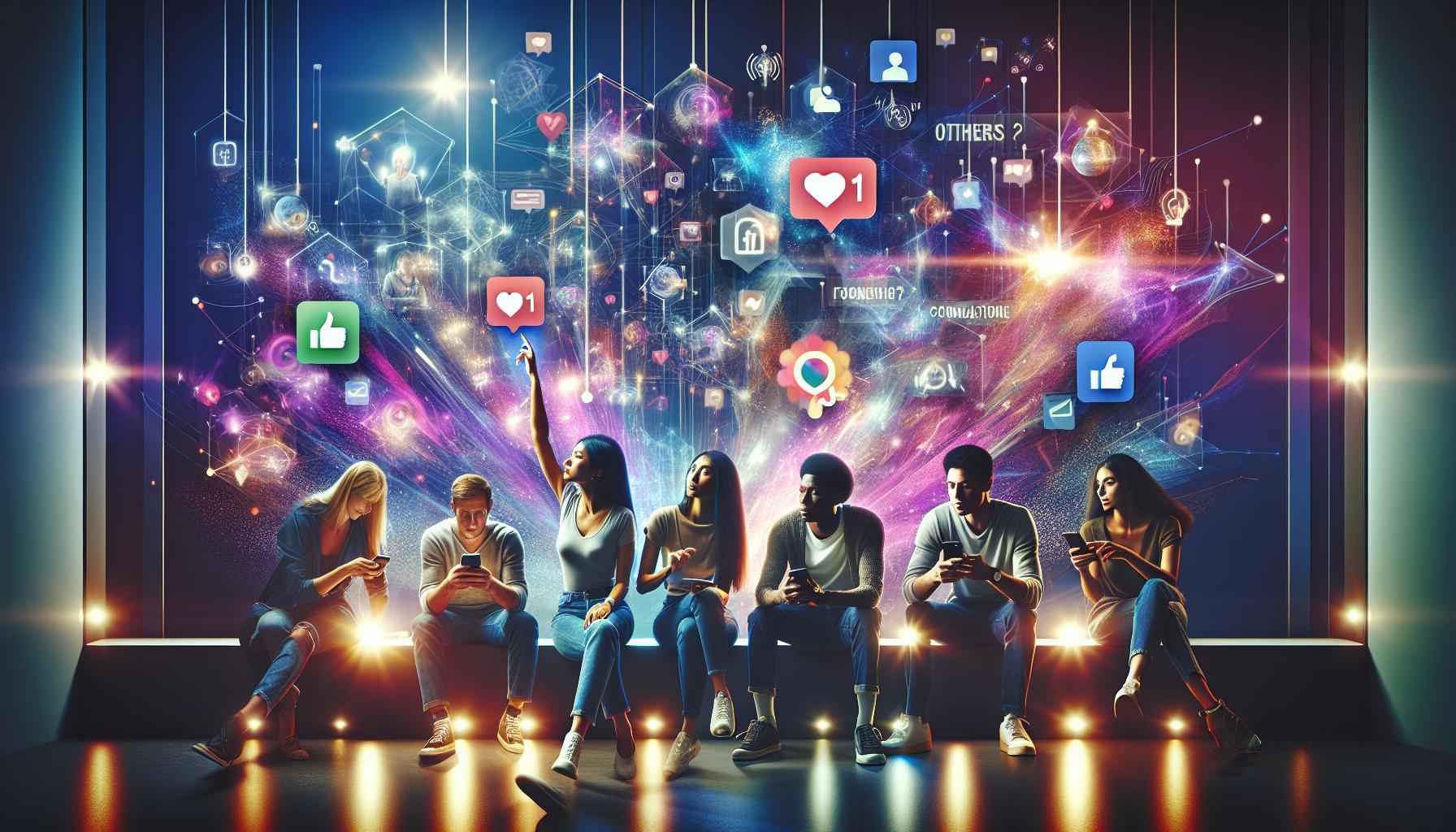Did you know that Facebook Stories disappear within 24 hours, yet they can hold precious moments worth revisiting? If you’ve ever wished to relive those fleeting snapshots of your life or important memories shared with friends, you’re in the right place. In this guide, we will explore how to effortlessly access past Stories on Facebook, allowing you to reconnect with the experiences that matter most.
Understanding the importance of these shared moments can truly enhance your social media experience. Perhaps you want to reflect on special occasions, capture the essence of your travels, or simply revisit fun times with friends. With just a few taps, you can unlock your Story Archive and revisit those cherished snippets that add vibrancy to your digital presence. So, let’s dive in and ensure you never lose track of those meaningful stories again!
How to Access Your Past Facebook Stories
To access your past Facebook Stories and revisit those fleeting moments, it’s helpful to know that Facebook offers a convenient archive feature. This allows you to save your stories automatically once they disappear after 24 hours. If you’ve enabled this feature, finding your archived stories becomes a straightforward process whether you’re on mobile or desktop.
Step-by-Step: Finding Your Archived Stories
- On Mobile:
– Open your Facebook app and log in if you haven’t already.
– Tap on your profile picture in the top left corner to access your profile.
– Look for the three-dot icon (•••) near your cover photo and select it.
– Scroll down and tap on “Archive.” Here, you’ll see all your archived stories.
- On Desktop:
– Go to the Facebook website and log in.
– Click on your profile picture on the top right to navigate to your profile.
– In your profile, locate the “More” option under your cover photo and choose “Story Archive.”
– You can scroll through your archived stories and click on any to view them.
By using the archive feature, you can offset the frustration of lost content and easily access your past creative expressions anytime. If you haven’t turned on your story archive, you won’t find previous stories; hence, it’s wise to activate this feature for future convenience. You can do this through the account settings under “Your Activity” by selecting “Story Archive” and toggling it on.
Common Issues:
If you’re having trouble finding your stories, ensure that you’ve indeed saved them by checking your settings. Additionally, sometimes a simple app refresh or browser reload can fix access issues.
Understanding Facebook Stories Features
can significantly enhance your social media experience. A key aspect of Facebook Stories is their transitory nature, disappearing after 24 hours, which often feels like a missed opportunity to relive cherished moments. However, Facebook has innovatively addressed this with the Story Archive feature, enabling users to save their stories long after they’ve disappeared from their timeline. This function not only preserves your moments but also allows you to curate and share memories whenever you like.
With the Stories feature, you can engage your audience through captivating visual content, ephemeral polls, and interactive questions. Facebook Stories integrate seamlessly with various types of content, from images and videos to text overlays and music. Such dynamism creates an engaging viewing experience, stimulating both connection and conversation within your community. By utilizing these features strategically, users can capture attention and drive engagement in ways traditional posts cannot.
For marketers and content creators, Facebook Stories also offer the ability to track viewer dynamics and reactions, providing valuable insights into audience preferences and behaviors. This data can refine future content strategies, informing what resonates most with your viewers. Furthermore, because Stories are designed for sharing and interaction, they provide an excellent opportunity to build a stronger community by showcasing relatable experiences and authentic moments that spark conversation among followers.
By understanding and leveraging the full suite of features that Facebook Stories offer, users can maximize their storytelling potential. Whether you’re a casual user looking to share weekend adventures or a business aiming to enhance brand awareness, using Stories effectively can boost your online presence, foster engagement, and create lasting connections in a rapidly evolving digital landscape.
Step-by-Step: Find Your Archived Stories
Finding your archived Facebook stories can be a delightful way to revisit cherished memories that have slipped from your timeline. With the right steps, accessing these hidden gems is both straightforward and rewarding, allowing you to relive moments that mattered to you. Here’s how you can effortlessly locate your past stories.
Start by opening the Facebook app on your mobile device or visiting the website on your desktop. Once you’re logged in, navigate to your profile by tapping on your profile picture or your name. From here, look for the three horizontal dots (•••) or the “More” section under your profile picture.
Accessing Your Story Archive
- Mobile App:
– Tap on your profile picture. - Desktop:
– Click on your name in the top left corner.
Next, look for the “Archive” option; it might be found directly or under another menu. In the Archive section, select “Stories Archive.” This is where all your stories that you chose to save will be stored. They will be displayed chronologically, allowing you to scroll through and find specific moments from the past.
Viewing Your Stories
Once you enter the Stories Archive, tap on any story to view it. You can watch the full story, just like it appeared when it was live, complete with all features like stickers, music, or text overlays. If your story includes videos, they will play just as they did during the initial sharing.
Tips for Efficient Browsing
To make the most of your time viewing archived stories:
- Use the Calendar Tool: Some interfaces allow you to jump to specific dates, making it easy to find stories from important occasions.
- Select and Share: You can choose to share any archived story again by selecting the options available after tapping on a story.
By following these steps, accessing your archived stories transforms into an enjoyable throwback experience that not only jogs your memory but also creates opportunities to reconnect with your audience in fresh ways.
Navigating the Facebook App’s Interface
Navigating the Facebook app can sometimes feel overwhelming, especially when you’re trying to unearth those cherished moments tucked away in your Stories Archive. Understanding the layout and features of the app is crucial for maximizing your experience and efficiently finding what you’re looking for.
Start by familiarizing yourself with the interface. Upon opening the Facebook app, notice the bottom navigation bar where you can find icons for your Feed, Notifications, and Menu. Here, the menu icon (three horizontal lines, often referred to as the hamburger menu) plays a pivotal role. By tapping on this, you open up a range of options tailored to enhance your Facebook experience. To access your archived stories, tap your profile picture at the top-this will take you directly to your profile.
Within your profile, look for the “Archive” button, which is usually found either directly beneath your cover photo or within a dropdown menu accessed via the three dots (•••). Once you locate and tap on it, select “Stories Archive” to view all the stories you’ve saved over time. This streamlined approach allows you to efficiently navigate through your past stories, displayed in chronological order.
As you explore your Stories Archive, consider utilizing in-app features for a smoother experience. For instance, the option to filter by date can help you quickly locate stories from specific occasions-be it a birthday celebration or a memorable vacation. Additionally, if you find a story you’d like to reshare or highlight again, simply tap on it, and the options to save or post it anew will pop up. This way, not only do you get to reminisce, but you also create opportunities to engage with your friends and followers once more.
Being intentional about how you navigate the interface not only saves time but also enhances your overall experience on Facebook. Embrace the platform’s features with confidence, and let the memories you’ve shared come to life once more!
Using Desktop to View Old Stories
You might be surprised to learn that even though Facebook Stories only live for 24 hours, you can still access and relive them long after they’ve disappeared from your timeline. This is made possible through the Stories Archive feature, which allows you to revisit your past moments at any time, right from your desktop. This guide will walk you through the process, ensuring that you never lose those fleeting memories again.
To dive into your Stories Archive on a desktop, start by logging into your Facebook account. Once on your homepage, locate your profile icon at the top right corner. Click on it to navigate to your personal profile page. Next, keep an eye out for the three-dot menu (•••) positioned beneath your cover photo. Click on this menu to reveal additional options, and select “Story Archive”. If you’ve enabled the archive feature, all your past stories should now be displayed in chronological order, allowing you to scroll through and click on any story you wish to view.
If you’re having trouble accessing your stories, ensure that your Stories Archive setting is enabled. You can do this under the settings menu, where you’ll find options for managing your archives. Sometimes, the confusion can stem from not having archived your stories at all; thus, verifying the feature’s activation is crucial. Additionally, when reviewing your stories, you can use the left navigation pane to filter by date, helping you to quickly find specific events that you’ve shared.
Moreover, once you find a story you want to save or share again, Facebook allows you to download it to your device or repost it as a new story. Just click on the story, and you will see options pop up for saving or sharing. This feature is not just a way to reminisce; it’s also a handy tool for maximizing your content and engaging your audience repeatedly. Embrace this functionality to ensure your cherished moments are never too far out of reach!
Troubleshooting Common Story Access Issues
Encountering issues while trying to access your Facebook Stories can be frustrating, especially when you want to revisit those cherished moments. One common problem users face is not being able to find their archived stories. This often happens when the Stories Archive feature isn’t activated. Make sure you’ve turned on this setting by navigating to your Settings & Privacy, selecting Settings, and then finding the Stories section. Here, you can toggle the archive feature on. If it wasn’t activated, any stories shared prior to setting this up won’t be retrievable.
Another issue might stem from using an outdated version of the Facebook app. The platform is continuously evolving, and keeping your app updated ensures you have access to all the latest features and fixes. To check for updates, visit your device’s app store, search for Facebook, and install any available updates. A quick restart of the app after updating can also help in resolving access issues.
If you’re still having trouble, consider clearing the app cache or website cookies. For mobile users, go to your device’s settings, find Facebook in the app list, and clear the cache. On a desktop, clearing cookies and cache from your browser can often rectify display issues or authentication errors that might hinder access. After clearing, log back into your account to check if your Stories Archive is accessible.
Lastly, remember that privacy settings could also impact your ability to view your stories. If you’ve altered your audience settings, it may affect what appears in your archive. Ensure your settings allow for viewing your past stories. You can check and modify these settings within the Settings & Privacy menu, under Privacy Settings. By following these steps, you can troubleshoot common issues and smoothly relive your past Facebook stories.
Exploring Your Story Activity Log
is like opening a time capsule filled with your Facebook moments. This feature not only allows you to reminisce about your past stories but also gives you insights into how they have engaged your audience. By accessing your activity log, you can observe trends in your storytelling, helping you create even better content in the future.
To find your Story Activity Log, start by navigating to your Facebook profile. Tap on your profile picture to open your page, then follow these steps:
- Access Your Activity Log: Tap on the three horizontal lines (Menu) in the bottom right corner of the app, scroll down, and select “Settings & Privacy,” then tap “Activity Log.”
- Locate Your Stories: In the Activity Log menu, look for the “Filters” option at the top. Tap it, then select “Stories.” Here you will find a chronological list of all the stories you have shared.
- Review Engagement Metrics: Each story entry provides metrics such as views, reactions, and comments. This valuable data helps you understand what resonates with your audience. For example, if certain images or themes in your stories consistently garner more engagement, consider leveraging those styles for future stories.
In addition to revisiting your shared moments, the Story Activity Log can help you identify your best-performing content. If you find that a particular story has resonated well, you might want to create similar content or even consider it for your featured highlights. This not only maximizes engagement but also showcases your most cherished moments effectively.
By understanding how to use the Story Activity Log, you effectively harness the power of your past stories to enhance your future content strategy. Whether you’re a casual user wanting to look back at memories or a marketer keen on refining your narrative techniques, this tool is essential. Remember, the insights gained here can guide you in crafting stories that captivate your audience and foster deeper connections on the platform.
Downloading and Saving Facebook Stories
When it comes to preserving your cherished Facebook Stories, knowing how to download and save them is essential. Stories bring a unique flavor to your social media presence, but they only last 24 hours unless you take proactive steps to keep them alive. By downloading your Stories, you can create a personal archive that allows for easy sharing, nostalgia-filled revisits, and promotional material for your brand or narrative strategy.
To save your Stories, start by navigating to your Facebook profile and accessing your Story Archive. Make sure the Story Archive feature is enabled; this allows all your past Stories to be automatically saved as they expire. Here’s how to do it:
- Access Your Story Archive: Go to your profile and tap on your profile picture. From there, find the three horizontal lines (Menu) in the upper right corner of the app. Tap on it and select “Archive.” You will be taken directly to your Story Archive that houses all past Stories.
- Select a Story: Find and tap on the Story you want to download. Each Story will have options available once you open it.
- Download Your Story: If you see the three dots or “More” option at the bottom right of the Story, tap that, then select “Save Photo” or “Save Video” depending on the content type. If your Story contains multiple segments, ensure to save each segment separately.
For those who prefer using a computer, the steps are pretty similar. Log into your Facebook account, navigate to your profile, and select “Story Archive” from the menu on the left side. Click on the Story you want to save, and you can download it directly to your device.
By creating an archive of your Facebook Stories, you equip yourself to share those moments with friends or use them as part of a recap for your social media marketing efforts. Whether it’s curating a memorable collection for a specific event or simply documenting everyday moments, having your Stories available on your device means they are just a tap away. Plus, consider utilizing these saved Stories in future social media strategies by repurposing content that performed well or resonates with your audience, providing ongoing engagement and connection.
Sharing Archived Stories with Friends
Sharing your archived stories on Facebook allows you to revive precious memories and engage with friends in meaningful ways. As your stories become a part of your digital narrative, offering glimpses into your life’s journey, sharing them set the stage for nostalgia and connection. Whether you’re reminiscing about a fun weekend trip or the joy of a celebration, there are several ways to ensure your friends see these fond moments.
To share an archived story, start by accessing your Story Archive. Simply navigate to your profile, tap on your profile picture, and go to the three horizontal lines (Menu) in the upper right corner. From the menu, select “Archive,” and then choose “Story Archive” to find all your past stories.
Once you’ve located the story you want to share, you have multiple options. You can either repost it directly as a new story for your friends to see, or you can save it to your device and then share it as a post on your timeline or in a group. Here’s how to do both:
- Repost as a Story: Open the desired archived story and tap on the “Share” button. This will allow you to instantly share it as a new story that your friends can view for 24 hours. You can also add new stickers, captions, or music to refresh the story.
- Post to Your Timeline: Tap the three dots or “More” option while viewing your archived story, then select “Save Photo” or “Save Video.” After the story is saved to your device, create a new post, upload the media, and add a caption to engage your friends.
By sharing your stories, you not only keep memories alive but also invite your friends into your experiences. This engagement creates a platform for conversations, comments, and shared laughs about past events. Incorporating archival stories into your posts adds depth to your social media presence, allowing you to cultivate a richer dialogue with your audience, whether friends, family, or followers. Remember, these shared moments are often the ones that spark joy and connection, making social media more vibrant and interactive.
Privacy Settings for Your Facebook Stories
When sharing personal moments through Facebook Stories, understanding your privacy settings is crucial to ensure your content reaches the right audience. By adjusting these settings, you can enjoy a safer experience while sharing snapshots of your life, making it essential to navigate these options effectively. Regularly updating your privacy settings not only protects your content but also enhances your engagement by tailoring visibility according to your preferences.
To manage who sees your stories, start by heading to your Facebook profile. Tap on your profile picture, then select the three horizontal lines (Menu) at the top right corner. From there, tap on “Settings & Privacy,” then “Settings.” Scroll down and choose “Privacy,” where you will find options for adjusting your story visibility. Here, you can select your audience for current and future stories, choosing from options like Public, Friends, or even Custom settings, which allow a more tailored approach.
It’s important to note that these settings apply to your stories in real-time. When reviewing past archived stories, make sure to double-check who can view those moments now that they are shared. You might consider using the “Close Friends” list if you wish to share specific stories with a more limited audience, offering extra layer of privacy for moments you may not want to share broadly. Additionally, remember to periodically review who is included in this list, as connections can change over time.
Lastly, don’t overlook the role of your profile’s overall privacy settings. These settings can influence how much of your activity, including stories, appears to others. Engaging with your audience while managing visibility allows you to create a space that feels safe and enjoyable, inviting friends and family into your memorable experiences without compromising your comfort. By being proactive with your privacy settings, you can enjoy the best of both worlds-connecting with others while safeguarding your shared moments.
Creating Highlights from Past Stories
Creating memorable highlights from your past Facebook Stories allows you to relive and curate significant moments in your life, effectively extending the lifespan of content that would otherwise vanish after 24 hours. With Facebook’s highlight feature, you can bring together the best of your stories, providing a dedicated space for friends and family to revisit cherished memories. Whether it’s a travel adventure, a special celebration, or daily life snippets, this feature empowers you to showcase your experiences compellingly.
To start creating highlights, head to your Facebook profile and locate the ‘Stories’ section. Once there, tap on the ‘Archive’ button to access your archived stories. From your archive, you can review past stories and select the ones you want to highlight. After choosing a story, tap on the options (usually represented by three dots) and look for the “Add to Highlights” prompt. Here, you can either add it to an existing highlight album or create a new one tailored to the specific theme of your collection. Be sure to name your highlights something reflective of the content-titles like “Summer Travels” or “Family Moments” can help contextualize your memories for viewers.
Moreover, customizing your highlighted stories with engaging descriptions and relatable tags can boost engagement and enjoyment for those who revisit your highlights. Consider using themed covers that visually represent the collection, making it aesthetically appealing. Take advantage of what you know about your audience-think sharing inside jokes for friends or thoughtful captions for family and close friends.
Finally, remember that highlights can be updated regularly. Continuously refreshing your highlight albums by adding new stories or rotating old ones keeps your profile dynamic and intriguing. By utilizing this feature, you’re not only preserving memories but also inviting others to partake in your personal journey, fostering deeper connections and engagement on your profile. Make the most of your past experiences today-your highlights are just a few taps away!
Tips for Maximizing Story Engagement
Engaging your audience through Facebook Stories requires more than just posting visually appealing content; it’s essential to foster interaction and connection. An effective way to enhance engagement is to invite feedback directly from your viewers. Encourage your friends and followers to react to your stories by using interactive features like polls, questions, and emoticons. For instance, after sharing a travel story, you might ask viewers, “Would you visit this place?” or “What was your favorite part of our trip?” This not only boosts engagement but also encourages your audience to feel invested in your experiences.
Another vital aspect of maximizing story engagement is leveraging the power of storytelling elements. Use a mix of formats-photos, videos, and text overlays-to create a compelling narrative. Start with an enticing hook to capture interest, and structure your story with a beginning, middle, and end. For example, if documenting a special event, begin by setting the scene, followed by the main highlights, and conclude with your reflections or lessons learned. Varying your content helps keep your audience interested and encourages them to watch until the end.
Utilize Time-Sensitive Content
Creating a sense of urgency is another effective strategy. Since Facebook Stories expire after 24 hours, take advantage of this fleeting nature by promoting time-sensitive content. Announce flash sales, upcoming events, or limited-time offers that are relevant to your audience. By sharing exclusive behind-the-scenes glimpses or sneak peeks of what’s to come, you encourage followers to check back frequently. Unique, time-limited promotions can drive up engagement and create excitement around your brand or personal stories.
Lastly, analyze your performance through Facebook’s built-in insights. By keeping track of which stories resonate most with your audience, you can adapt your future content based on viewer preferences. Look for trends in engagement metrics, such as views and responses, to identify what works and what doesn’t. This data-driven approach allows you to refine your storytelling technique continuously and ensure your future stories remain captivating and relevant. Engaging with your audience is not just about sharing moments; it’s about encouraging interaction and creating a community around your shared experiences.
Faq
Q: How can I find my old Facebook Stories?
A: To find your old Facebook Stories, go to your Facebook profile and tap on the “More” tab or “Story Archive.” This section contains all your past Stories, allowing you to revisit shared moments. Remember that Story visibility depends on your privacy settings.
Q: Are Facebook Stories automatically archived?
A: Yes, Facebook automatically archives your Stories unless you have disabled this feature. To check or change this setting, go to your Story settings in the app. Archived Stories are accessible in the Story Archive section.
Q: Can I recover deleted Facebook Stories?
A: Unfortunately, once a Facebook Story is deleted, it is permanently removed and cannot be recovered. Ensure you save important Stories by downloading them or sharing them to your profile before deletion.
Q: What is the difference between Stories and posts on Facebook?
A: Facebook Stories are temporary, disappearing after 24 hours, while posts remain on your timeline until you delete them. Stories enable more casual, spontaneous sharing, whereas posts are more permanent.
Q: How do I share an archived Story on Facebook?
A: To share an archived Story, access your Story Archive, select the desired Story, and tap on “Share.” From there, you can post it again to your feed or share it in a new Story.
Q: How do I change the privacy settings for my Facebook Stories?
A: To change privacy settings for your Stories, go to the “Privacy” section under Story settings. You can select who can see your Stories, enabling options like “Friends,” “Public,” or “Only Me.”
Q: Can I create Highlights from my Facebook Stories?
A: Yes, you can create Highlights from past Stories by accessing your Story Archive, selecting the Stories you want to highlight, and choosing “Create Highlight.” This feature allows you to showcase favorite moments on your profile permanently.
Q: How do people react to my Facebook Stories?
A: Your Facebook friends can react to your Stories using emojis. You can view their reactions in the viewer list seen by swiping up on your Story. This helps gauge engagement and feedback from your audience.
Wrapping Up
Now that you know how to easily revisit your past Facebook Stories, it’s time to dive back into those cherished moments. Remember, these snapshots of your life are only a few taps away! If you found this guide helpful, check out our other articles on enhancing your Facebook experience, such as “Maximize Engagement with Facebook Stories” and “Reclaiming Your Social Media Memories.” Don’t forget to subscribe to our newsletter for tips on optimizing your social media presence and sharing your unique story effectively.
By following these steps, you can easily reconnect with your memories and keep your social interactions thriving. Have questions or want to share your favorite Stories? Leave a comment below! Explore more resources on our site to further elevate your storytelling skills and make the most of your Facebook journey. Let’s make every moment count!